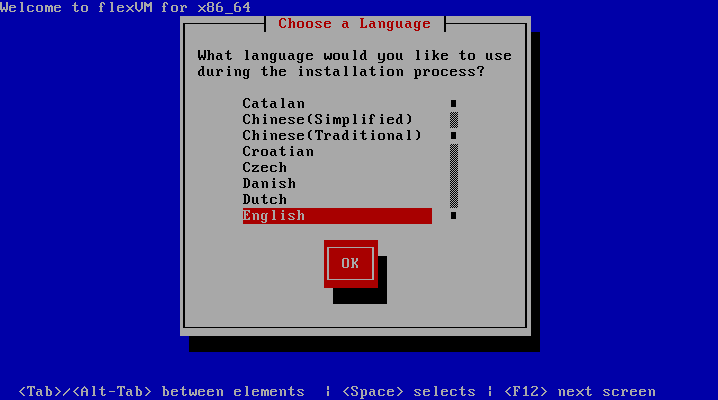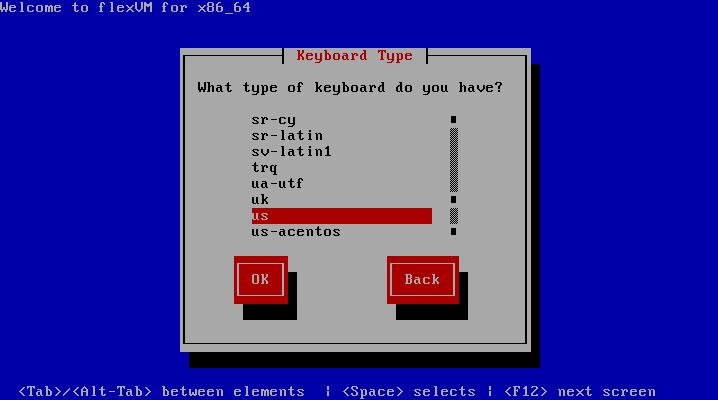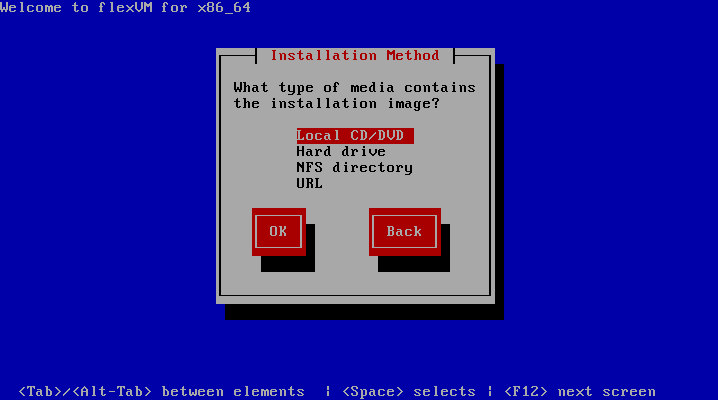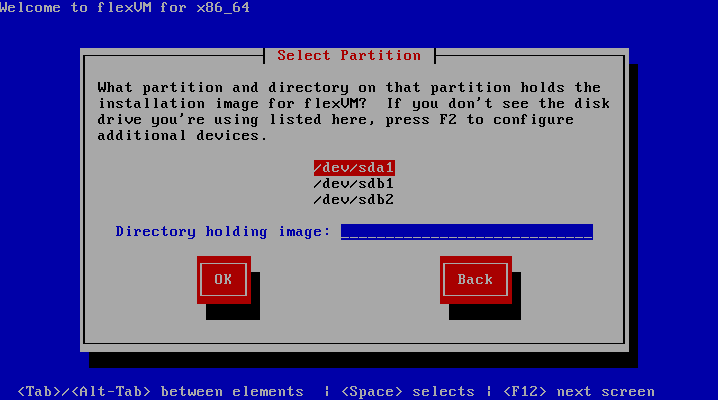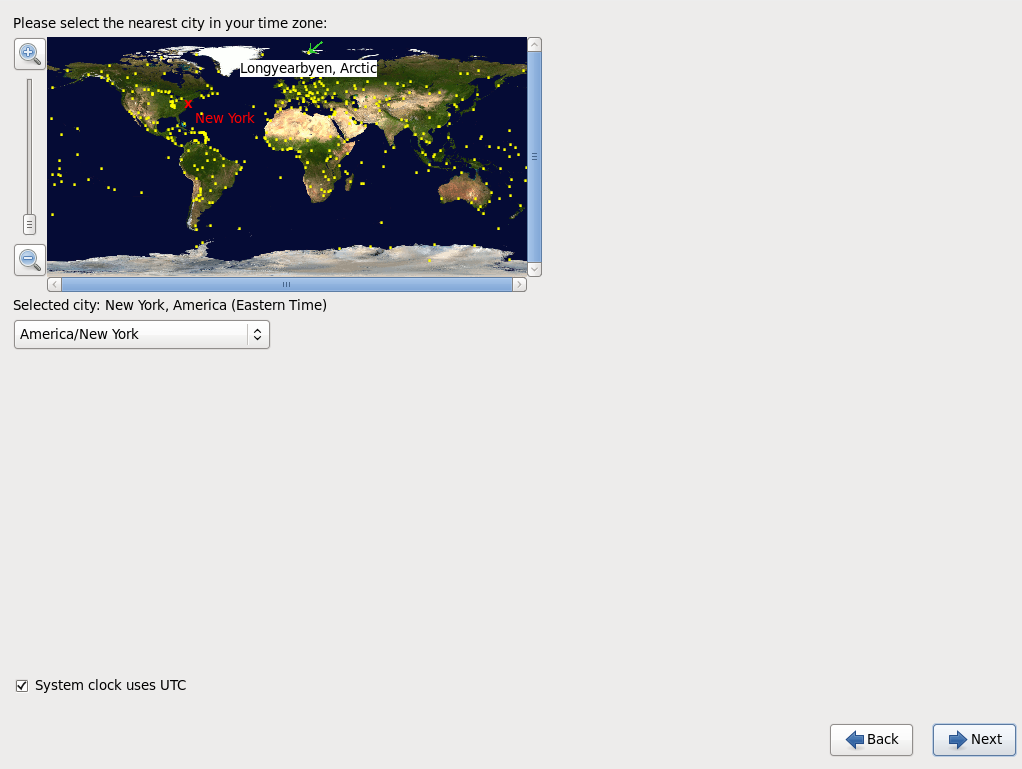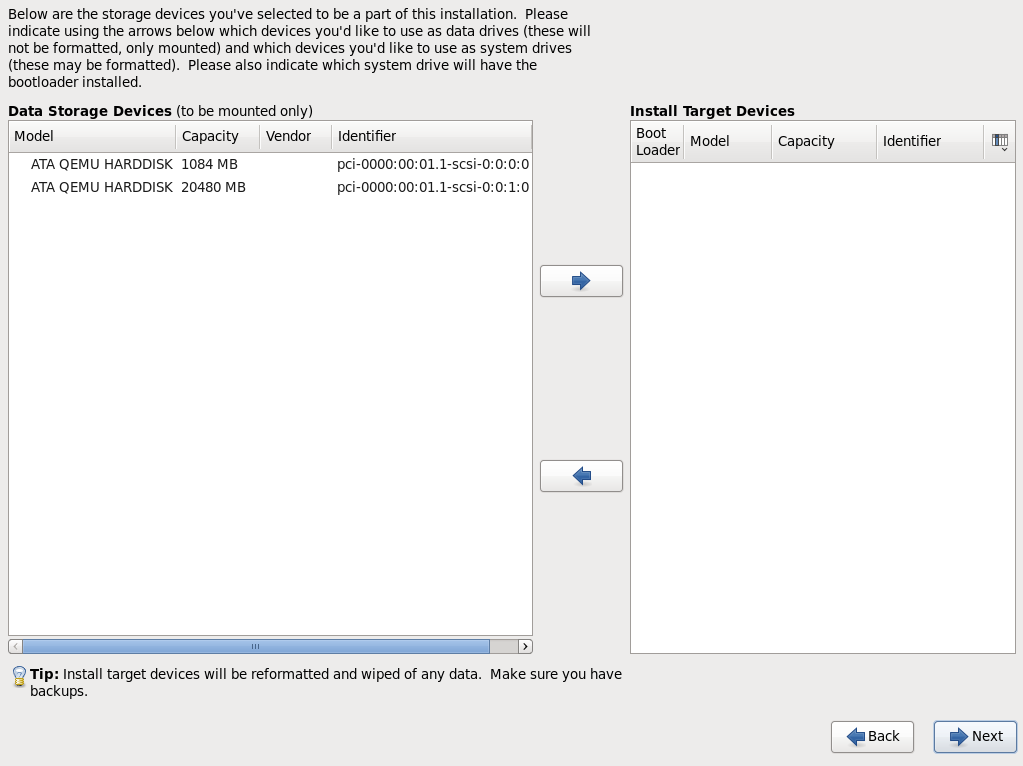...
If selecting the installation media as boot device works properly, you should see the screen of the boot manager. Press enter, or wait 60 seconds, to start the installation process.
Loading the installer
...
You can start an automatic verification process of the installation media. This process takes a few minutes, and it's completely optional. Press OK to do this step, or Skip to avoid it.
Language selection (USB only)
Select the language you want to use during the installation, and set it as default for the operating system. We suggest, specially on production environments, to choose English as default language.
Keyboard layout selection (USB only)
Choose the keyboard layout you want to use during the installation, and in the installed operating system. Choose the one that better suits your keyboard. This selection is not related with the language selection and can be different.
Installation method selection (USB only)
Choose Hard Drive.
Partition selection (USB only)
Select the partition that contains the installer data. It is recommended to select the first option available on the menu, and then just press OK to continue.
Graphic installer
Once the text mode process has finished, the graphical installer will start automatically. From this moment, you can use both your keyboard and mouse to interact with the installer.
Language selection on graphical installer (DVD only)
...
In this screen you must choose if you want to install this distribution on local storage, or on a specialized external storage. This step only affects the operating system installation, you can configure an external storage for your virtual machine images later. In case you have doubts, just choose the first option (Basic Storage Devices).
Setting the name for this Host
...
Use the map to select the proper timezone for this server's geographical location.
Setting a password for the superuser
...
If the installer doesn't do this for you, press on the Boot Loader column of your destination disk to active the option of installing a new boot loader.
Choosing the installation suite
...
This screen will show you the package installation progress. This process will take a few minutes. When it ends, you'll be asked to restart your server. After that, you'll be able to start configuring this Host.