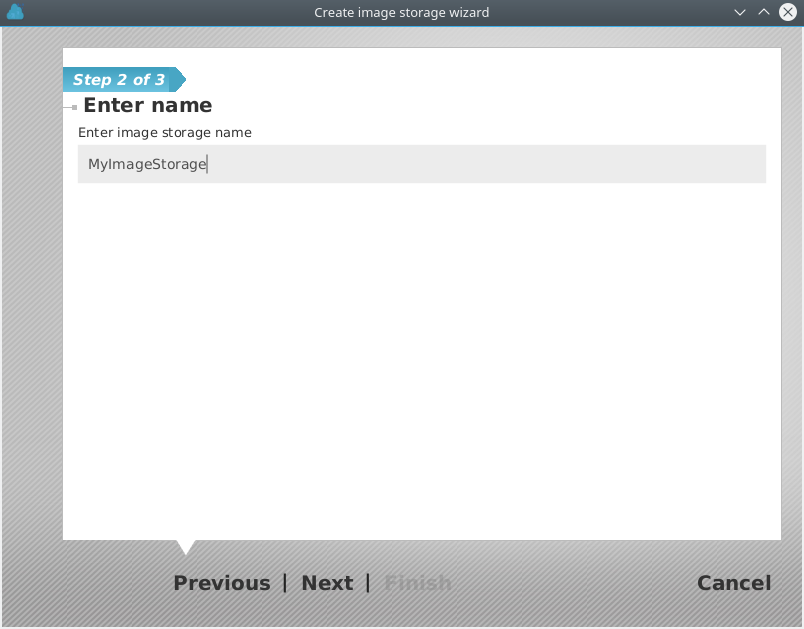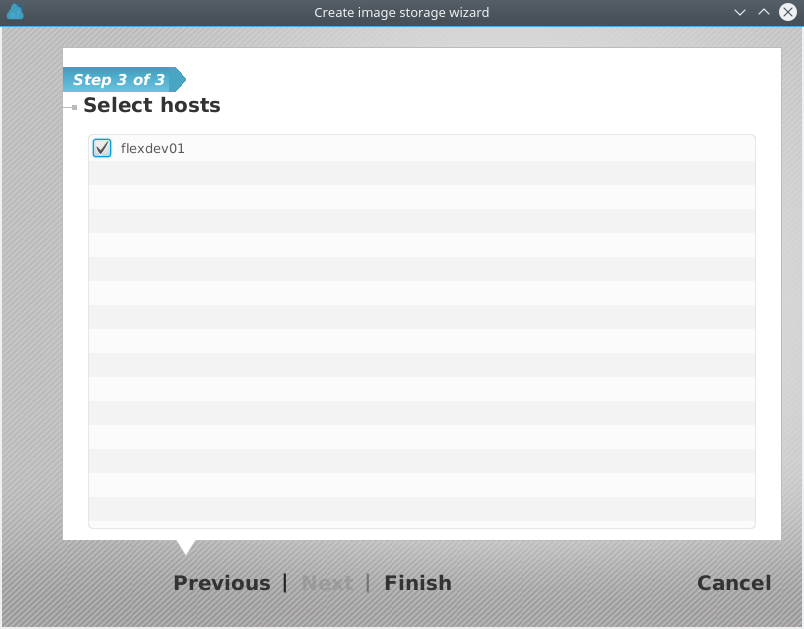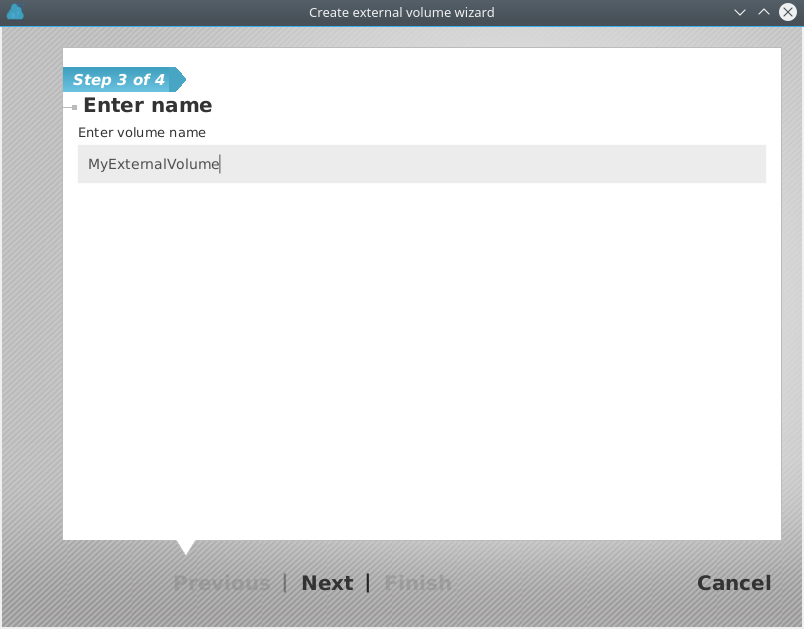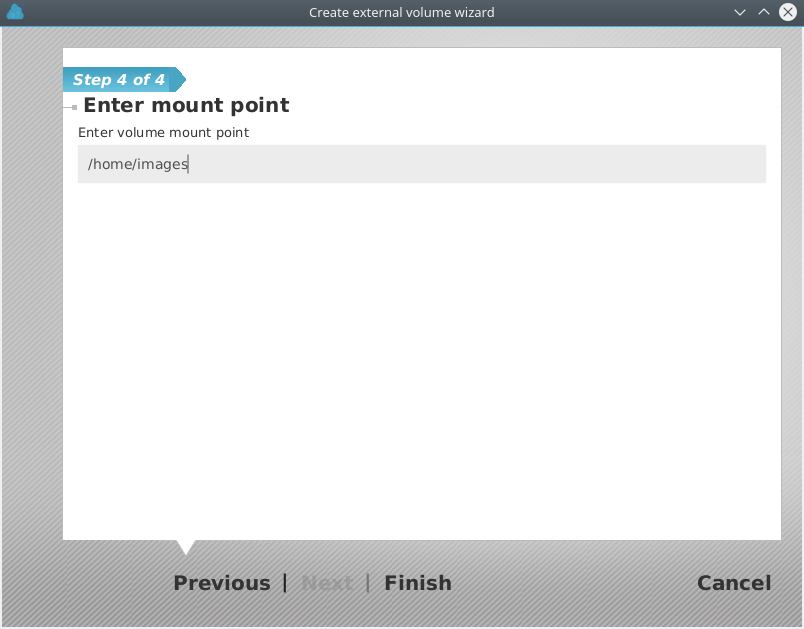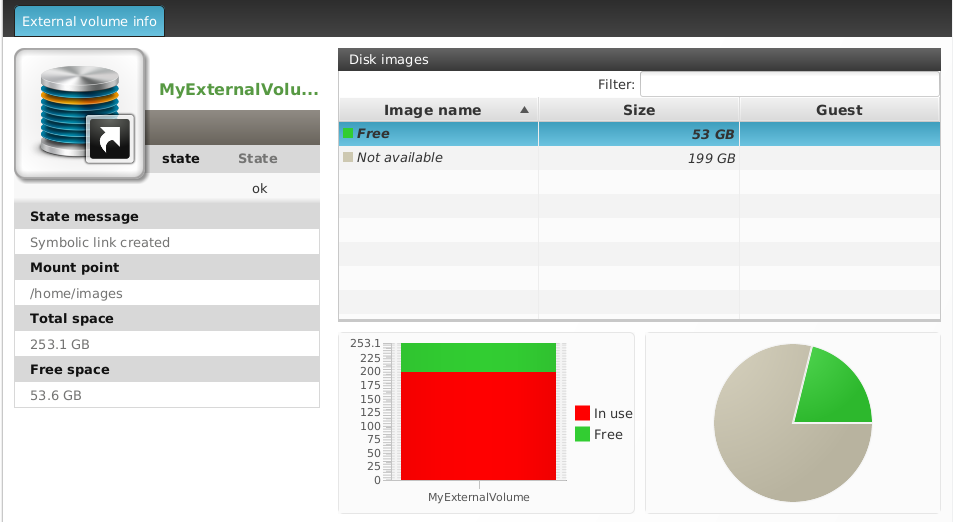Storage
...
In The storage infrastructure is shown in the second drop-down of the main window tree, the storage infrastructure is showntree view. flexVDI Infrastructure supports three kinds of storage Objects:
- Image Storages
- Media Storages
- Direct Storages
Image Storage, Media Storage and Direct Storage. An Image Storage provides storage for Guests' images. A Media Storage stores installation media (ISO images and flexVDI appliances). Finally, a Direct Storage offers Guests the possibility to directly access a Host's physical disk.
Image Storages
The Image Storage objects are logical storage units . Another way to see a Image Storage is like a like a container volumes. This Volumes for Guests' images. It represents a storage space accessible by a set of Hosts. This space is further divided into Volumes, which store the virtual disks of the Guests. Each Image Storage is created in all selected Host.
Clicking on one Image Storage, will show us information about it in the right area of the main screen. The following figure shows an example.
Under the "Host List" title, there is a list with the Hosts that can access this Image Storage. This detail is important because the Guests whose virtual disks (disk images from the perspective of Host) are housed in this Image Storage may run on any of these Hosts. This enables high availability of Guests.
Within an Image Storage you can create two types of Volumes.
Volume
Volumes (not external) are managed by the infrastructure.flexVDI software formats and mounts the discs. In return, the configuration possibilities are more limited.
External Volume
External Volumes are created and managed by the system Administrator, which gives them total flexibility.
System administrator has to connect to the Hosts, and using the tools provided by the operating system or hardware manufacturer, or other third party, connects, formats, and mounts storage in the Hosts.
After completing the configuration and mounting the storage hardware, you can create an External Volume on it, which will allow flexVDI to create virtual disks on it.
If you are configuring a cluster to enable Guests to run on more than Host, all of these Hosts must access the storage on the same path (mount point). That mount point is the one entered in flexVDI Dashboard .
The typical use of an Image Storage is to map a shared disk array and its volumes to the set of Hosts connected to it. flexVDI supports the most common SAN technologies: SAS disk arrays, Fiber Channel, iSCSI...
For now, we will focus on making a local directory available to store Guests' images. If you want to learn how to access a shared storage, refer to the Storage chapter in the Administration Guide.
Volumes
Volumes in an Image Storage can be internal or external. Internal volumes refer to volumes created and offered by the shared storage cabinet. flexVDI uses the OCFS2 cluster file system to manage internal volumes, and its configuration and management is discussed in the Administration Guide.
On the other hand, external volumes are not directly managed by flexVDI. The system administrator is responsible for mounting them in the same path in all the Hosts involved in the Image Storage. The two most common use cases for external volumes are:
- Use local storage in a single Host.
- Use an NFS or CIFS shared folder accessible by a set of Hosts.
In the tree view, external volumes are identified by a small white arrow in its icon:
Click on the External Volume, and you will see something like this in the details view:
Media Storages
Media Storages are repositories of ISO image files. These files can be mounted as disks by Guests and are useful for the initial installation of the OS, and more. When clicking on a Media Storage, . At the end of the Getting Started guide , you activated the local CIFS server, so you should already have a Media Storage called cifs. Copy some installation ISOs there in order to install a new Guest later. Click on it, and information about it will be displayed in the right area. The following figure shows the displayed information.
...
details view:
Direct Storages
Direct Storage provides Guests direct access to the physical disks. Clicking on a Direct Storage, will show information about it in the area on the right. The following figure shows the information.
The Direct Storage provides improved performance by eliminating the middle layer of storage virtualization, at the cost of its additional functionality (easy copy, incremental disks, ...)