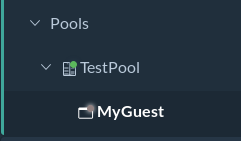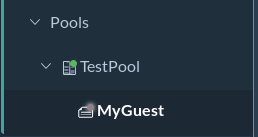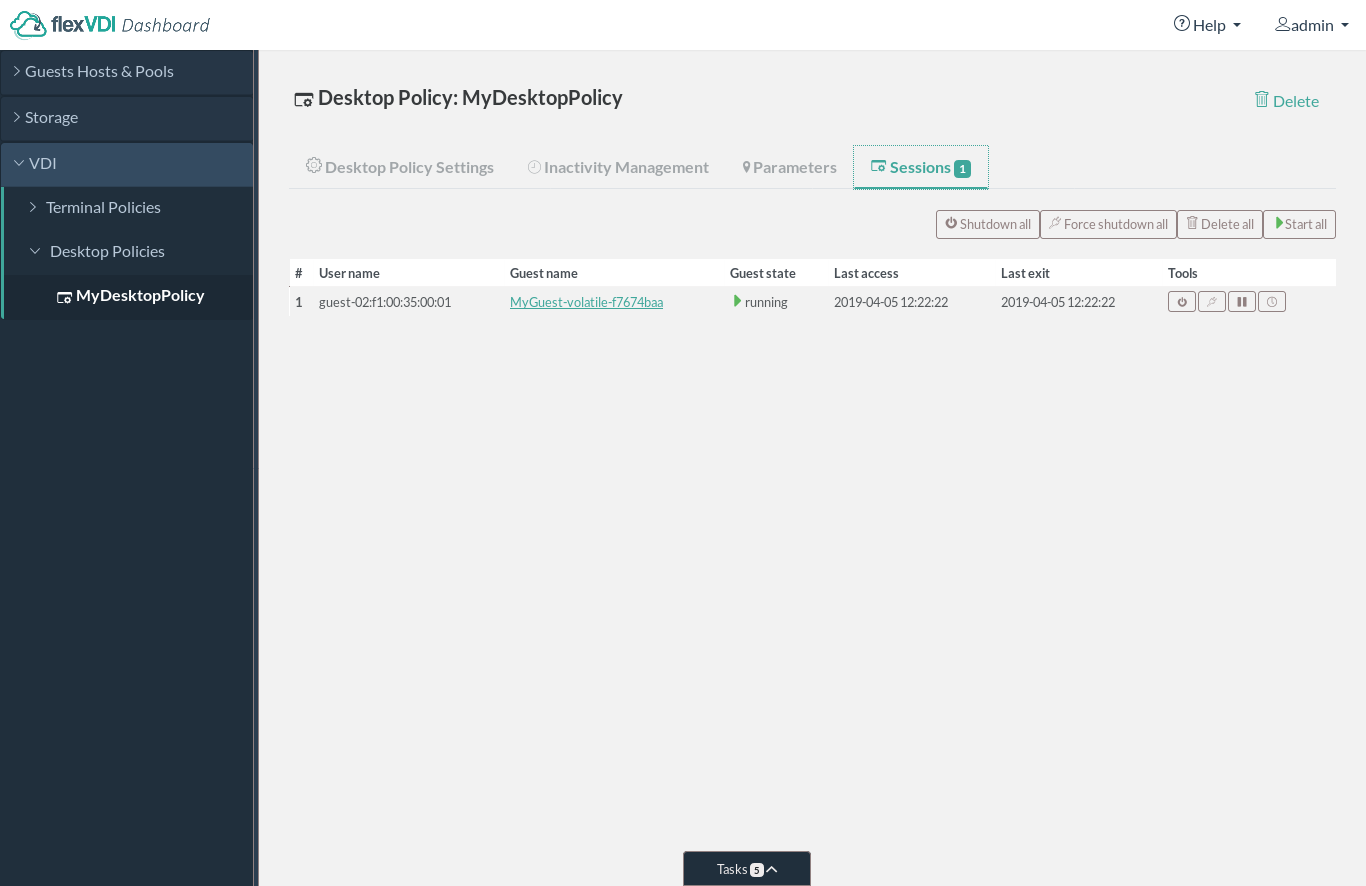...
The Guest must be stopped to be transformed. Now, convert the Guest you created in previous steps (which needs to have an installed OS to do something useful). Notice that the icon near "myGuest" has changed. It was a Guest icon before conversion:
From that moment on, the Guest cannot be started directly, and can only be cloned.
...
From this screen it is easy to assign the terminal to another Terminal Policy. Use the right "Reassign" button in the "Registered Terminals" table, next to your terminal.
...
Desktop Sessions
Following the steps in this guide, a clone of Guest MyGuest was automatically created when the connection from flexVDI Client was established. It is possible to see the VDI sessions that have been created by selecting the Desktop Policy in flexVDI Dashboard and switching to the "Sessions" tab. These Guest Guests that are automatically created and destroyed after a while are called volatile Guests. Volatile Guests:
From this list of VDI sessions we you can operate on the corresponding virtual machines, for example stopping them, turning them off, or connecting . For instance, use the tool buttons to stop them, or click on the Guest's name to navigate to its details window and connect to its console.