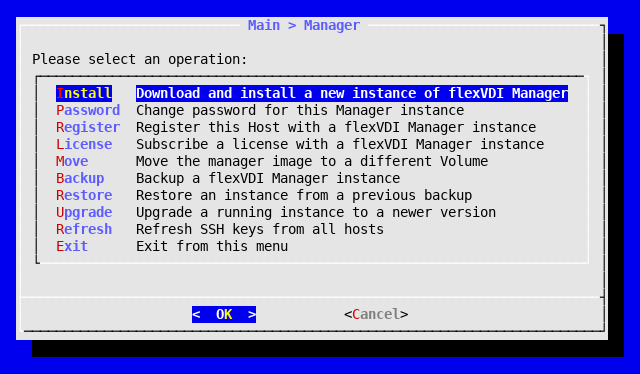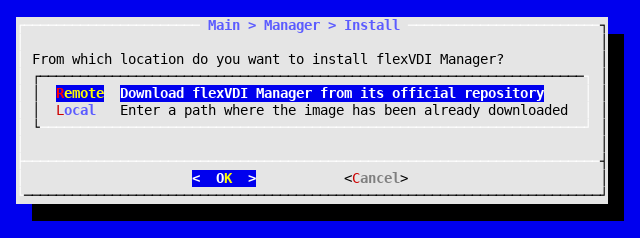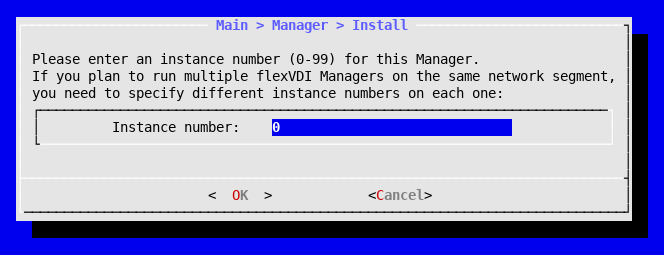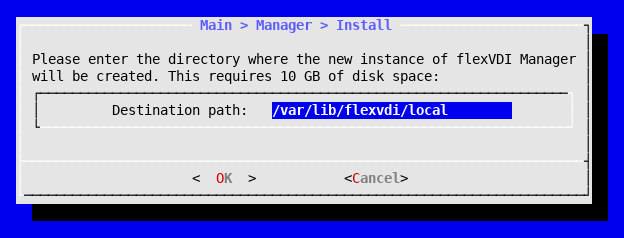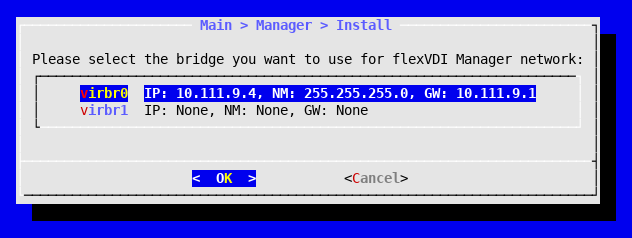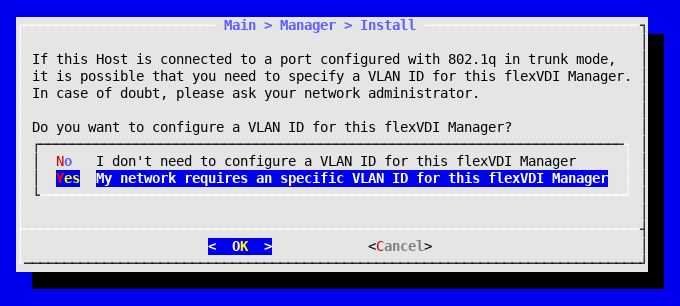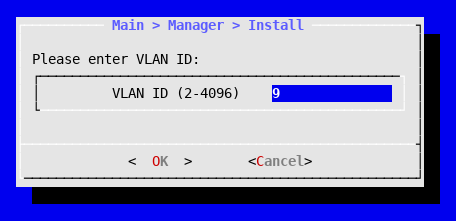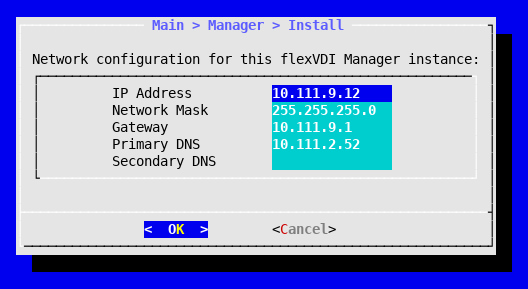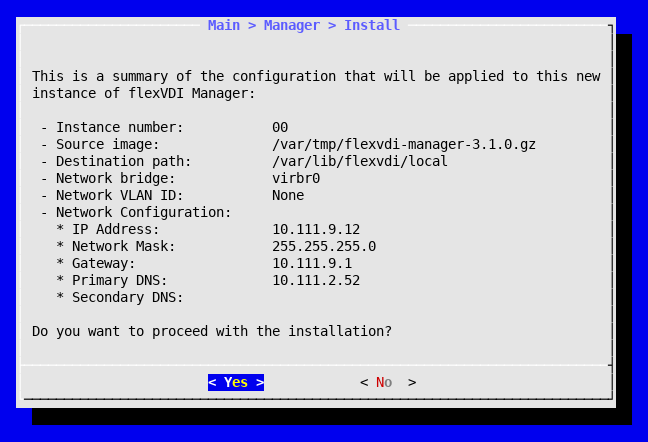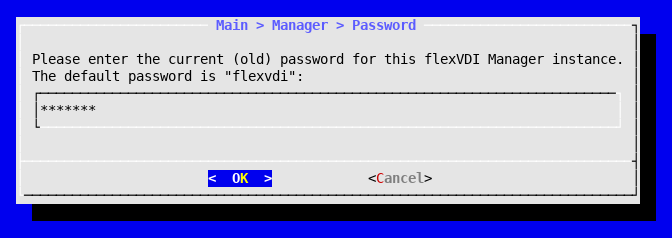...
The "Manager" option in flexVDI Config shows a menu with the following options:
- Install: Install a new instance of flexVDI Manager.
- Password: Change the password of the flexVDI Manager instance.
- Register: Register the current host with an instance of flexVDI Manager.
- License: Add a user license to a flexVDI Manager instance.
- Move: Move the flexVDI Manager's disk images to a different volume.
- Backup: Back up the information managed by the flexVDI Manager.
- Restore: Restore a backup.
- Upgrade: Upgrade the instance of flexVDI Manager.
- Refresh: Query the flexVDI Manager instance about the SSH Keys of other hosts, and update them.
...
To start the installation of a new flexVDI Manager instance, select Install in the Manager menu. You will see a dialog to select the source of the image of the flexVDI Manager.
To install the flexVDI Manager you need to downloada base image with the desired version of the software. You have two options:
...
In order to be able to uniquely identify each flexVDI Manager instance and the Guests managed by them, an integer from 0 to 99 is used, known as instance number. If you plan to install multiple flexVDI Manager instances in the same corporate network, make sure you are using different instance numbers for each one. The next step in the installation will ask you to introduce an instance number for this Manager.
Destination path
A flexVDI Manager instance requires approximately 10 GB of disk storage. By default, it is created on the directory /flexvdi/local, which is located on the root partition. If this location doesn't have enough space for the installation, you will need to specify an alternative path.
Network bridge
A flexVDI Manager instance needs to be connected to a network bridge to access the corporate network. Select the virtual bridge virbr0 you created previously.
VLAN management
In the event that the flexVDI Manager needs to receive traffic from a tagged VLAN, you must specify the ID of the VLAN like this:
Network parameters
Enter the IP address, network mask and, optionally, the gateway address that this instance will use. Please remember these parameters cannot be the same as the ones configured for the Host. For convenience, flexVDI Config will try to guess most of these parameters.
Instance deployment
After completing the previous steps, a screen with a summary of all information entered will be displayed:
Please review the data, and choose YES if it is correct. Then, an automatic process will start to deploy your new instance. This process will take a few minutes, and can't be interrupted. After finishing, you'll be notified of its outcome.
...
- Select Manager option in the main menu.
- Select Password.
- Enter the current password for your instance of flexVDI Manager.
- Enter your new password twice.
...