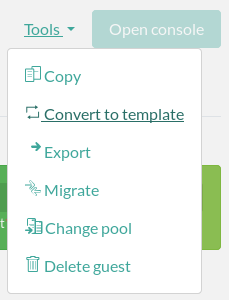We will describe a simple flexVDI configuration with no user authentication. This configuration is used to provide access to VDI in environments such as libraries and classrooms, where any user can access a terminal, and use it. There is no distinction among users in this configuration. However, since there is no authentication, you must configure the guest environment so that users do not have access to privileged resources (e.g. use guest accounts, put virtual desktops behind a firewall, limit bandwidth usage, etc). In environments like this, user desktops are all the same for a group of users: they are generated by cloning a Guest template. In this way, users can get fresh machines that are deleted and regenerated periodically.
Description of
...
The user who wants to access a flexVDI desktop in this environment:
...
the scenario
In a kiosk scenario, this are the interactions among the components of the flexVDI Platform:
- The user takes a terminal (thin client, PC, or other) and opens flexVDI Client.
- flexVDI Client sends the terminal identifier (hardware device) to flexVDI Manager.
- flexVDI Manager associates this identifier with an unauthenticated terminal policy. As such, no credentials are requested and the flexVDI Manager just decides which desktop will be presented to the user, according to its configuration. In environments like this, user desktops are all the same for a group of users: they are generated by cloning a Guest template. In this way, users can get fresh machines that are deleted and regenerated periodically.
- flexVDI Client opens a connection to the user's desktop, who can start using it.
- Once the clone desktop is no longer used, flexVDI Manager can delete it to make room for new clones desktops for the next users.
Configuration
...
A template is just a Guest taken as the basis for creating clones. Templates cannot be started directly. To turn a regular Guest into a template with flexVDI Dashboard right-click on select the Guest, and select click on the "convertConvert to template" option .in the "Tools" dropdown:
The Guest must be stopped to be transformed. Now, convert the Guest you created in previous steps , (which needs having to have an installed OS to do something useful). Notice that the icon near "myGuest" has changed. It was a Guest icon before conversion:
...
Creating a Desktop Policy
To create a Desktop Policy, open the VDI section in flexVDI Dashboard. In the context menu "Desktop Policies" and press "New desktop policy ".
Enter the name of the policy that we will create: "freeAccessRoomDesktop". The rest of the fields provide additional functionality that is explained in the Administration Guide, there is no need to fill in them now. Click "Next".
...