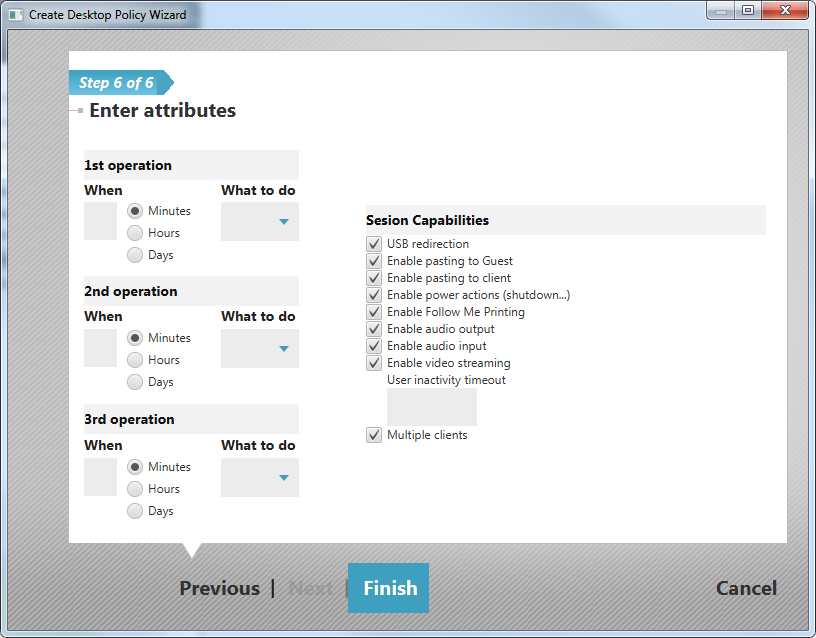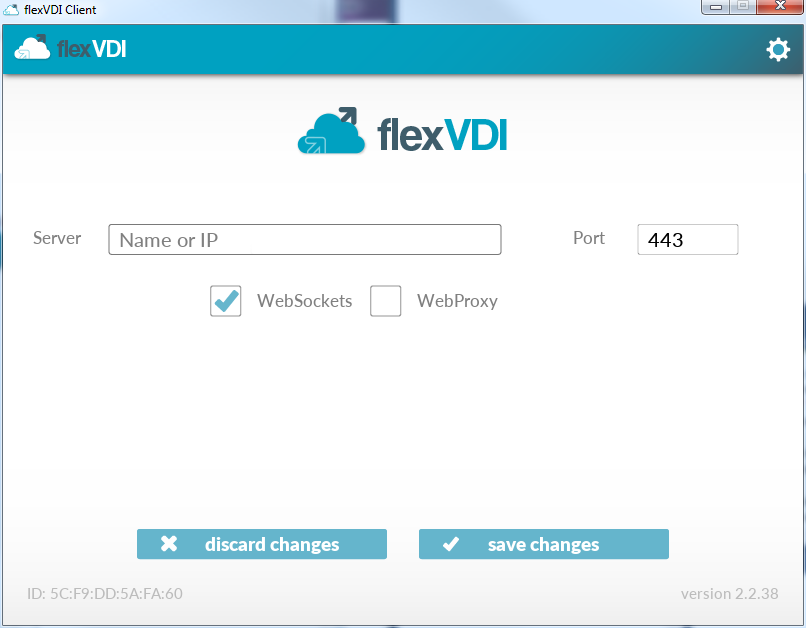We will describe a simple flexVDI configuration with no user authentication. This configuration is used to provide access to VDI in environments such as libraries and classrooms, where any user can access a terminal, and use it. There is no distinction between users in a group.
...
A template is just a Guest taken as the basis for creating clones. Templates can not be started directly.
To turn a regular Guest into a template with flexVDI Dashboard right-click on the Guest, and select the "convert" option. The Guest must be stopped to be transformed. Now, convert the Guest you created in previous steps, which needs having an installed OS to do something useful.
...
Notice that the icon near "myGuest" has changed. It was a Guest icon before conversion:
And now it has a template icon:
...
Enter the name of the policy that we will create: "freeAccessRoomDesktop". Select "flexVDI Protocol" as the Desktop Protocol and check "Disable old SSO" because it is not needed in new installations. There is no need to fill in the other fields. Click "Next".
Select "mypool", which will be the Pool where Guests of this Desktop Policy will run on, and click "Next".
...
Select the Volume on which the virtual disk images of the clones are stored. For our example we select "myVolume" in "myImageStorage". Click "Next".
In this screen we will define the life cycle of our desktops. We will give them a life time of 10 hours after the user disconnects from them. After that flexVDI will destroy the desktop, and it will create a new one when it is requested. You can learn more about other options available in Session capabilities of a Desktop Policy.
Click Finish.
In flexVDI Dashboard we can now see our new Desktop Policy.
...
flexVDI Client will open and show a window like the following:
In the box next to the label "Server" enter the IP of the flexVDI Manager you configured during the server installation. Alternatively you can enter the name of the manager if you have set up a DNS service.
...
Following the steps in this guide, a clone of Guest was automatically created when the connection from flexVDI Client was established. It is possible to see the VDI sessions that have been created by selecting the Desktop Policy in flexVDI Dashboard. These Guest that are automatically created and destroyed after a while are called volatile Guests.
...