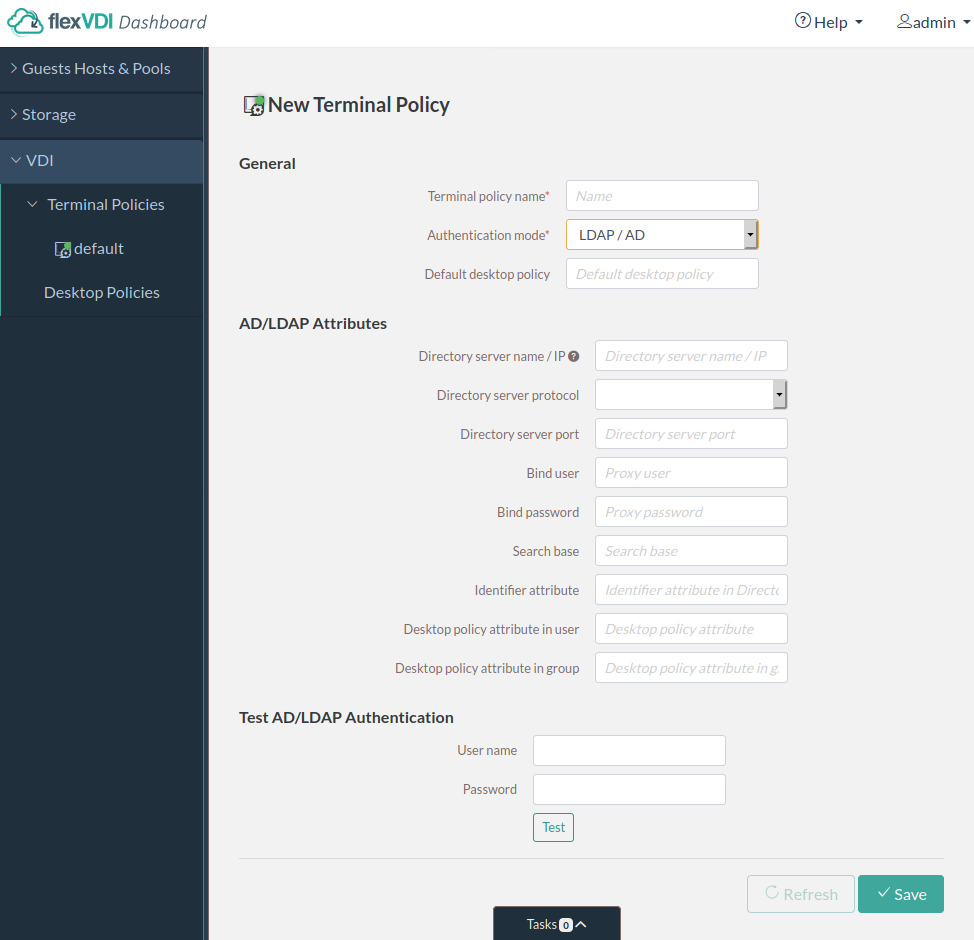...
In flexVDI Dashboard, open the VDI section in the tree view and select "Terminal Policies". Then click on the "New Terminal Policy" button. The New Terminal Policy form will be shown:
Enter a name for the new policy and select the "active_directory" authentication mode. New form fields will appear, as shown in the figure. Fill in these fields with the information needed to query the directory server:
- Directory server IP: Name or IP address of the directory server.
- Directory server protocol: LDAP for plaintext, or LDAPS for using ldap over TLS (available since flexVDI Manager 3.1.4). For using LDAPS, you will probably need to add your CA/server certificate to the flexVDI Manager trust store as described at Authenticating users with LDAPS.
- Directory server port: TCP port of the directory server. Usually, it is 389 for LDAP, and 636 for LDAPS.
- Bind user: User to bind to the directory server. It must be able to make queries on the branch where users are stored. If the Authentication server is an Active Directory, the "Proxy user" may also be composed like "NetBIOS Domain Name"\"User Name" or "User Name"@"Domain FQDN". E.g. "MYCOMPANY\Administrator" or "Administrator@mycompany.com".
- Bind password: Password for the bind user.
- Search base: Branch of the directory tree where users are searched. Queries are made in subtree mode. E.g. "cn=Users,dc=companyname,DC=com"
- Identifier attribute: Attribute of user entries that identify them, e.g. cn, sAMAccountName, uid, email, etc.
- Desktop policy attribute in user: Attribute of user entries that stores the desktop policies for each user. You can write a comma-separated list of Desktop Policy names. To simplify user management, flexVDI recommends using an attribute that already exists in your directory schema but is not used. For instance, in an Active Directory, the "info" attribute is hardly ever used and is easily visible and editable with the "AD Users and Computers" tool (it is labeled "Notes").
- Desktop policy attribute in group: The same, but for group entries. All users in a group are assigned to a Desktop Policy in this way.
...