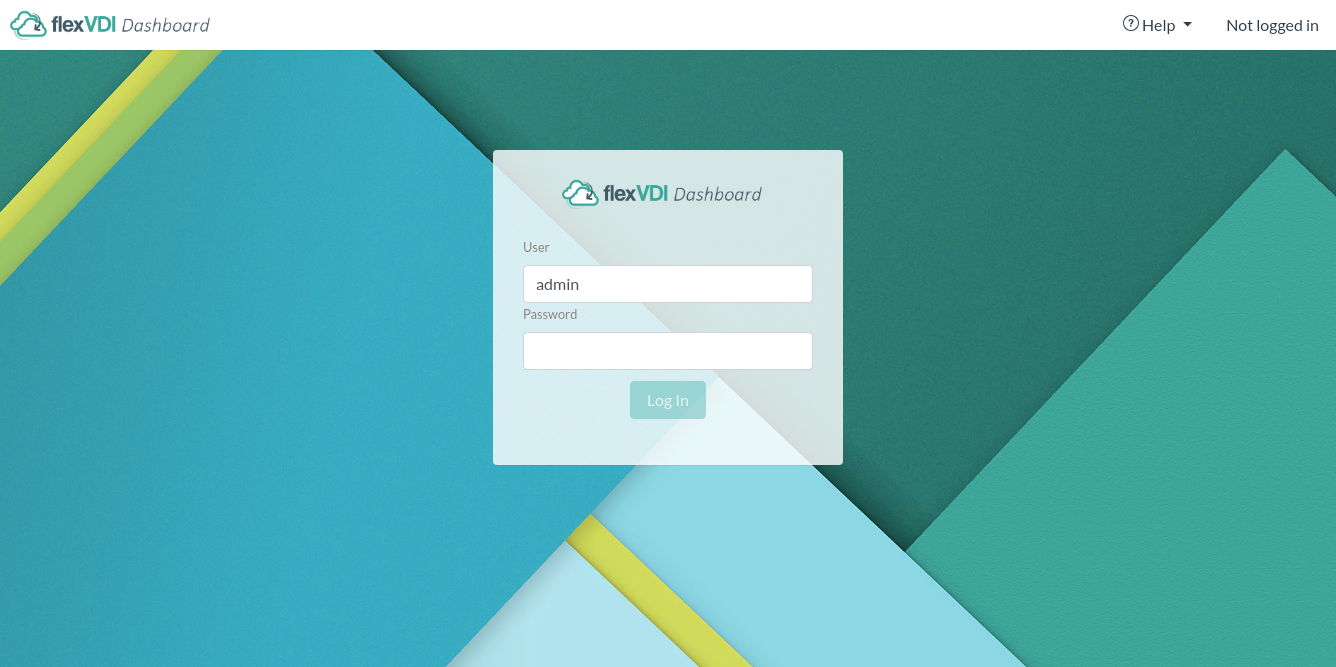 As of now, only one user (admin) exists, with superuser rights. Use the flexVDI Manager instance password to log in.
As of now, only one user (admin) exists, with superuser rights. Use the flexVDI Manager instance password to log in.
flexVDI Dashboard provides a graphical user interface to manage the Guests, Pools, and other logical objects of the flexVDI virtualization platform. This tutorial provides an introduction to basic operations using the flexVDI Dashboard. It describes the parts of the program which correspond to the objects in the infrastructure. The tutorial will guide you through the steps required to set up a basic environment, until you create a Guest machine and connect to it. This guide assumes that you have a running flexVDI Manager and a flexVDI Host, as described in the Getting Started guide.
As of flexVDI 3.1, flexVDI Dashboard is a web application served by the flexVDI Manager instance, so no installation is required. Just open a modern web browser and point it to https://your-manager-ip. Your browser will complaint about the server TLS certificate being self-signed. This is normal, just add an exception for it (but make sure you are connecting to the right IP address). You will see the login form:
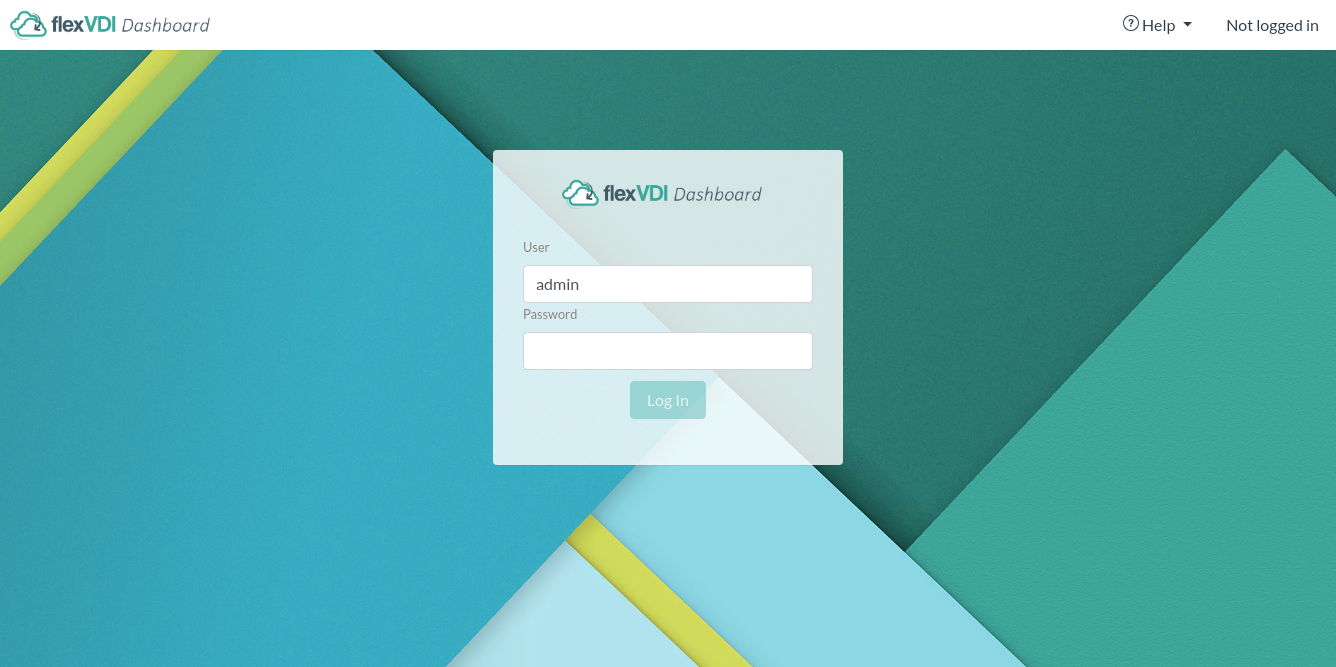 As of now, only one user (admin) exists, with superuser rights. Use the flexVDI Manager instance password to log in.
As of now, only one user (admin) exists, with superuser rights. Use the flexVDI Manager instance password to log in.
flexVDI Dashboard uses some modern web APIs, and will only work on these web browsers:
In order to follow the instructions in this guide, you'll need to set up the following infrastructure:
The Getting Started guide provides detailed information on how to install and configure your flexVDI Hosts and flexVDI Manager, and explains how to setup a CIFS server using flexVDI Config.
While following this guide, you will need to have the following information at hand:
In this guide we will create the elements needed to start launching Guest Virtual Machines in a simple infrastructure. We will: