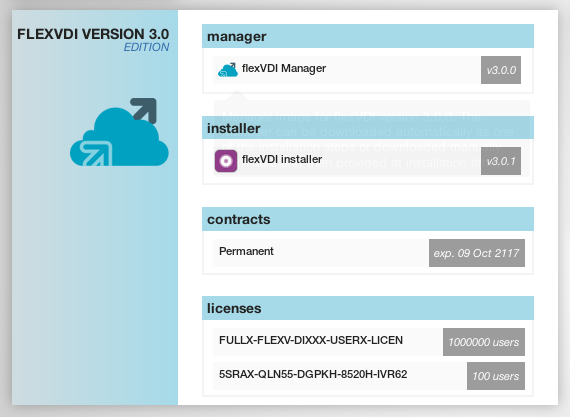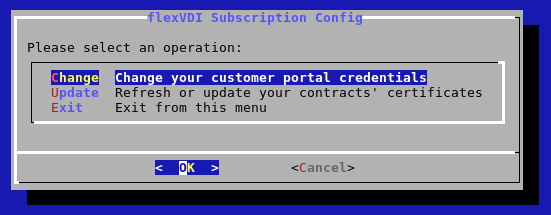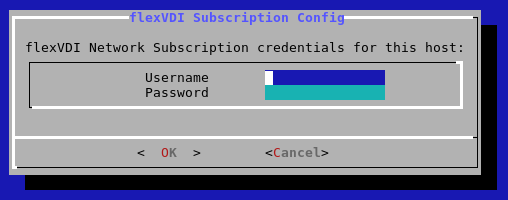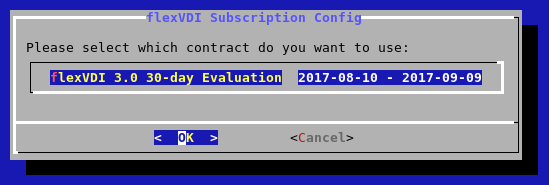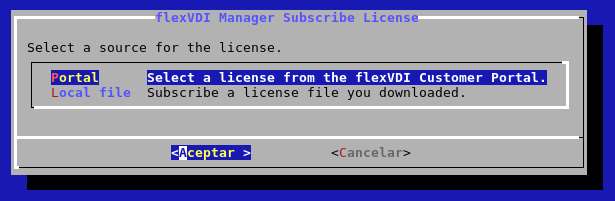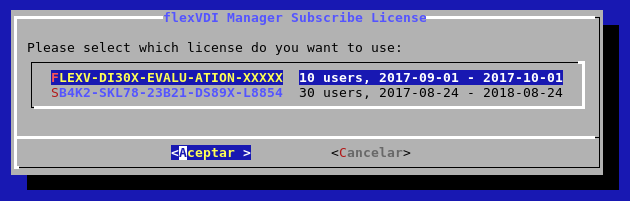Licensing flexVDI 3.0
flexVDI 3.0 provides you with better control over your purchased licenses. Two aspects of the product can be licensed independently:
- Support and updates. A support contract entitles you to receive software updates and get help from flexVDI's support team. A single support contract covers all your flexVDI hosts, either in the same or different platforms, you just need to renew it when it is near the end of its valid period.
- User sessions. A user license entitles a certain group of users to connect to your flexVDI platform, during its validity period. User licenses are cumulative, so you can easily scale up your platform by purchasing additional licenses. However, they are tied to a certain flexVDI manager instance; once assigned to a manager, they cannot be assigned to another one. Contact the support team if you ever need to recover a license from a manager that was accidentally deleted.
Restoring a backup of your Manager's data will also restore your Manager's ID and subscribed licenses. So, whenever you need to reinstall the Manager instance, always perform a backup first. If you fail to do so and you cannot subscribe your previous licenses with the new instance, contact the support team.
Unlicensed platforms will have reduced functionality. If your support contract expires, you can keep using your flexVDI platform, but you will not be able to update it or request assistance. Besides, you must assign at least one valid user license to your manager instance in order to start a guest. All other operations performed with the Dashboard are allowed.
All the flexVDI software components are covered by these licenses, you do not need to purchase additional licenses to benefit from a particular set of features. To purchase flexVDI contracts and licenses, look for your local flexVDI retailer at https://flexvdi.com or request a quote at info@flexvdi.com.
Managing licenses
Once you purchase a support contract and/or a user license, they will show in your user profile of the Customer Portal:
Only the currently valid contracts and licenses appear in this page, expired ones are hidden. For each contract, the expiration date is shown. For each license, the number of allowed users is shown, and when you hover over them, a tooltip with the validity period will appear.
Contracts
Hosts must be subscribed with a contract in order to receive yum updates. This must be done during the installation process, but you can later update your contract details or even change your subscription credentials with the flexVDI Config tool. Select Subscription on the main menu:
The Change option will let you change your Customer Portal credentials. Select this option if, for any reason, your Customer Portal username or password has changed. You will need Internet connection for this operation:
- Confirm that you want to remove the old credentials file.
- Fill in the new credentials in the form:
- Press Ok and you will get a notification of whether the credentials were successfully changed.
The Update option will update the current contract. Select this option when you renew your support contract:
- Select the new contract from the list:
- Press Ok and you will get a notification of whether the contract was successfully updated.
If the tool presents you with a message saying that you have no valid contract, your current contract may have expired. If you think this is an error, contact the support team. Otherwise, purchase a new contract.
User licenses
As explained before, user licenses are assigned to a manager instance. This can also be done with flexVDI Config:
- Select Manager in the main menu.
- Select License.
- If asked to, enter the password for the flexVDI Manager instance you just installed.
- In the next menu, you can select whether you want to install the license from the Customer Portal or from a file. Most of the times, you want to install it from the Portal:
- Finally, you will be presented with the list of licenses that are available for your current Manager instance. These include all valid licenses that are not subscribed yet, or already subscribed with your current Manager instance. Select the license you want to subscribe:
- You will be notified that the license was correctly installed.
In the (rare) case that your host does not have Internet access to the Customer Portal, you can request a license file to the support team.
Finally, you can use this method to reassign a license to a manager if it has been modified for any reason (e.g. the number of allowed users or validity period has been updated by the support team). Like with the support contract, the tool may presents you with a message saying that you have no valid licenses. The most common causes are that your licenses have already expired or you are trying to assign them to a different manager instance. In the later case, check that you have restored your manager backup if you are reinstalling it. Otherwise, contact the support team.