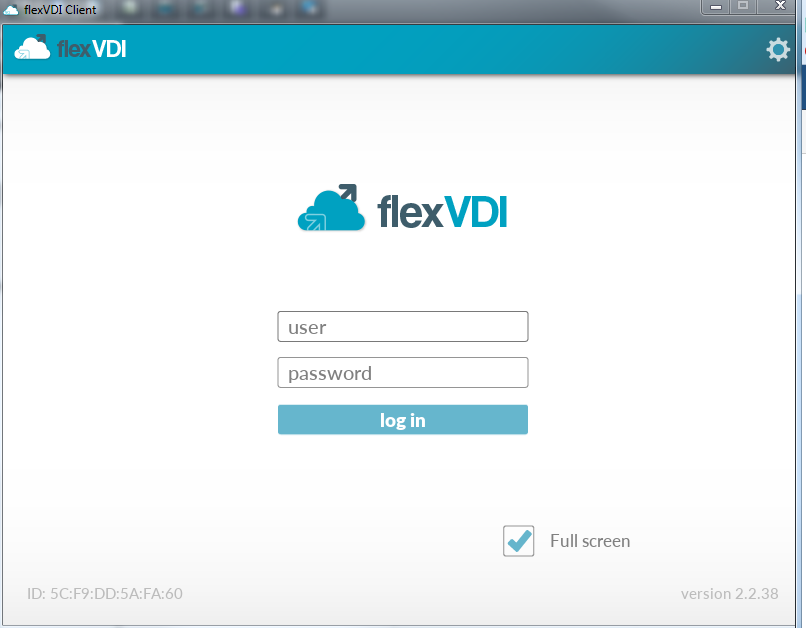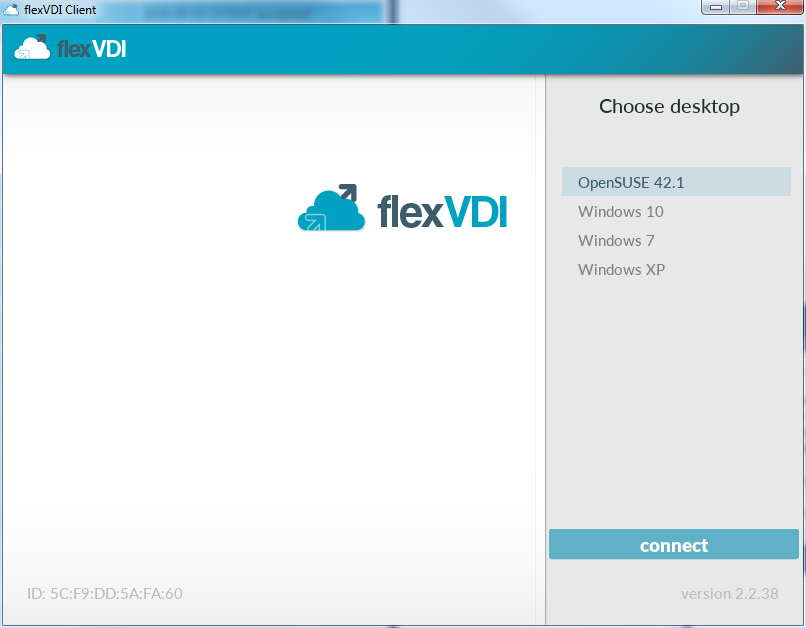VDI: flexVDI with user authentication
Now let's create a new VDI configuration in which users have their own configuration, instead of associating it to the terminal.
Previous requirements
In order to perform this configuration, it is necessary to have in place a directory service: an LDAP, Microsoft Active Directory, or Corus. Installation and configuration of the server is beyond the scope of this guide. Check with your directory service administrator the right values to use to authenticate users in your directory service.
Creating Terminal Policy
On the home screen of flexVDI Dashboard, open the VDI section in the upper left area.
Open the context menu of "Terminal Policy" and click on "New terminal policy". You will be presented a window like this:
Enter the name of the new policy. In our example it is called "registeredUserPolicy". Click "Next".
In the authentication mode drop-down, select "AD/LDAP Authentication". Click Next.
In this screen are configured all the settings to access the directory service. The input fields are:
- IP Server: IP address of the machine that serves the LDAP / Active Directory / ...
- Server port: 389 is the default value.
- Proxy User User name to be used to query the LDAP, called "bind DN" in some environments. You must enter the full DN (domain name).
If the Authentication server is an Active Directory, the "Proxy user" must be composed like "NetBIOS Domain Name"\"User Name". It is important to notice that the format used to specify the domain name must be the NetBIOS one (short name like "MYCOMPANY") but not the FQDN (mycompany.com). Right values of Proxy users will look like "MYCOMPANY\Administrator", but AD will reject users like "mycompany.com\Administrator" or "Administrator@flexvdi.com".
- Proxy Password: password to authenticate the "proxy user".
- Realm: LDAP branch under which the information on the users of this flexVDI infrastructure is stored. In a common configuration of Active Directory, you must enter the Common Name "Users", followed by the components of the specific domain name as DC, separated by commas; for example "cn=Users,dc=companyname,DC=com"
- RDN entry: RDN component used in the search associated with the user name entered in the flexVDI Client. Usually "sAMAccountName" in windows environments, but also "uid", "userPrincipalName", "mail", o "cn" which result in searches of the form "sAMAccountName=JohnDoe", "userPrincipalName=johndoe@flexvdi.com". Make sure the "entry rdn" field contains the name of the attribute that identifies your users in that realm. If in doubt, contact your AD/LDAP administrator.
- Desktop policy Attr: if we identify users connecting to flexVDI desktops, we are able to assign different "Terminal policies" to each of them. We can assign different Guests to each user, or to some of them. The Desktop Policy to be used for each user is stored in the directory server in their corresponding user entry. The attribute of the scheme used to store it, is configurable using this field. To simplify user management, flexVDI recommends using an attribute such as "description" that is easily visible and editable by common user directory data management tools.
In this attribute of the LDAP we can record for every user:
- A Guest name. When the user connects to the system with a flexVDI Client he will access the console of this Guest.
- The name of a Desktop Policy; in our example: "freeAccessRoomDesktop". When the user logs in, flexVDI will be present him one of the machines created with the corresponding Desktop Policy.
- A list of comma separated Desktop Policy or Guest names. These desktops will be shown as a list of options for the user to connect. For instance, if we had created more desktops, the value of the entry in the LDAP would look like "xp,win7,debian8, freeAccessRoomDesktop"
- We can make the option name shown to the user in the flexVDI Client not to match the name of the Guest / Policy in flexVDI Dashboard, using the syntax: name=description. For example: "xp=Windows XP,win7=Windows 7,debian8=Linux,freeAccessRoomDesktop=Kiosk desktop".
- Default desktop Policy: Desktop Policy assigned to users who do not have their Desktop specified in their Directory Service entry. It also uses the comma separated list of values format.
Now click "Finish".
You have now set up your "Terminal Policy" with user authentication. Now you must assign to it the terminals from which authenticated users will connect, as shown in VDI: flexVDI in kiosk mode under the "Assigning a terminal to a terminal policy" header.
Accessing the desktop with flexVDI Client
Now you will use the VDI environment you just created. To do this you will use the flexVDI Client that was installed and configured in the previous page VDI: flexVDI in kiosk mode.
Having assigned an authenticated Desktop Policy to the terminal, flexVDI Client will show a screen like this:
Enter your credentials, and click on connect. If you have been assigned only one Desktop Policy, as in the example we have followed so far, flexVDI will directly connect you to your desktop.
If you had created several Desktop Policies of Guests and would have associated them to the user, he would be shown a desktop selection screen to choose the desktop to use now.
And after pressing "enter":
It will be connected to the console of the selected desktop.