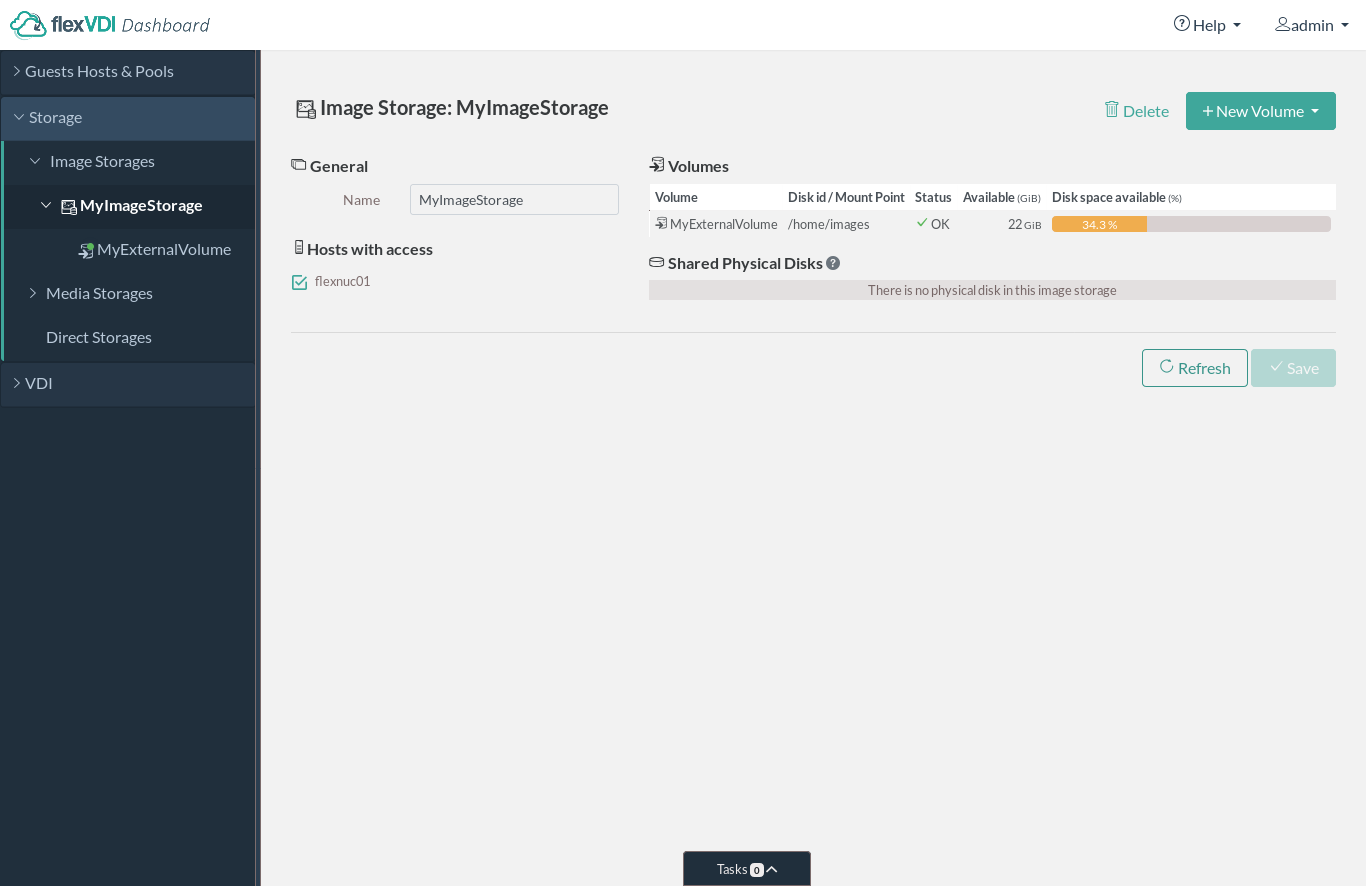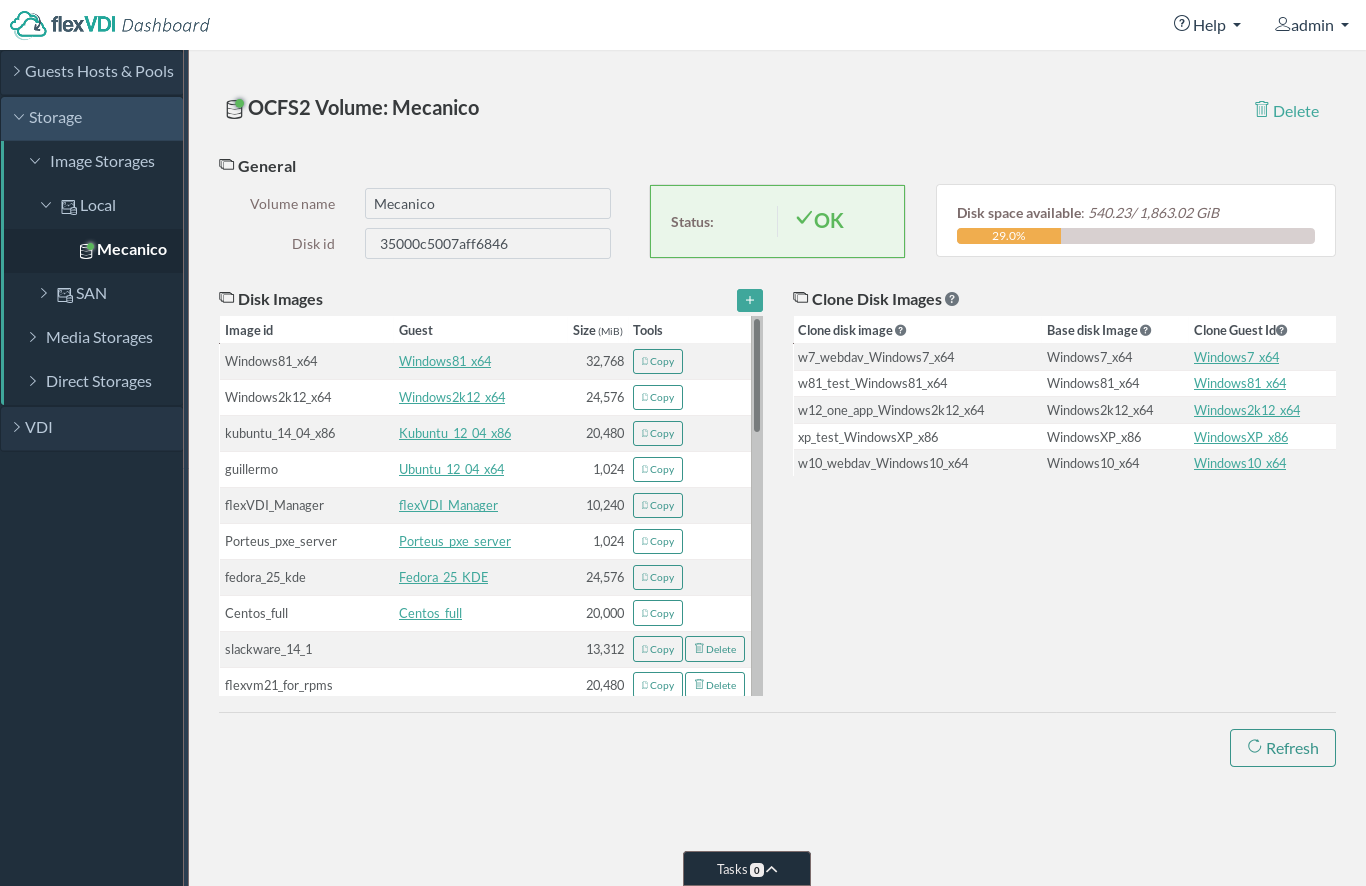...
Selecting the "Image Storages" subsection will show a list of the existing Image Storages. Click on the "New Image Storage" button to add a new Image Storage. You will have to give it a name, and select which Hosts are able to reach it. When you are done, click "Save". Then, clicking on an Image Storage will show information about it in the details view:
TODO: Screenshot
Under the "Host ListHosts with access" title, there is a list with the Hosts that can access this Image Storage. The Guests whose virtual disks are housed in this Image Storage may run on any of these Hosts. This enables high availability of Guests.
Within an Image Storage you can create thre three types of Volumes: OCFS2 Volumes, Gluster Volumes and External Volumes. Click on the "New Volume" dropdown button and select the type of Volume you want to create.
...
OCFS2 Volumes are created with a block device that is shared by all the Hosts of the Image Storage (e.g. an iSCSI LUN or SAS disk connected to all the Hosts) and formated with the OCFS2 filesystem. This is a cluster filesystem that can be mounted by all the hosts simultaneously. In order to set up the cluster, please refer to the section about OCFS2.
When you create an OCFS2 Volume, you will be asked for a name and a dropdown list will let you select the backing device. This list consists of the SCSI identifiers of those block devices that are visible from all the Hosts of the Image Storage.TODO: Screenshot
Gluster Volume
Gluster Volumes use the GlusterFS distributed storage technology to aggregate several local disks into a single storage space. This solution does not need to access a shared volume in a SAN and uses cheaper, more common hardware, but its performance is lower. You need at least two hosts to create a Gluster Volume.
...